In today's fast-paced business environment, efficient scheduling is essential. At Enigma Metaverse, we understand the need for seamless integration between your Pega applications and your preferred scheduling tools. That's why we are excited to introduce our Google Calendar Integration for Pega. This integration allows you to manage your appointments directly within the Pega environment without any context switching, enhancing your productivity and ensuring real-time synchronization.
Key Features
Seamless Scheduling: Schedule appointments directly in Google Calendar from Pega, eliminating the need to switch between applications.
Real-Time Availability: View the real-time availability of attendees and book appointments in available slots.
Appointment Management: Create, update, and cancel appointments in Pega, with instant synchronization to Google Calendar.
Integration with Pega Objects: Associate Google Calendar appointments with relevant Pega case instances and business contexts.
Prerequisites
Before you can start enjoying the benefits of this integration, you'll need to configure Google Identity services:
Open the Google Developer Console and log in as an administrator.
Navigate to APIs & Services and select Credentials.
Create or select an existing project.
Enable the Calendar API from the Library.
Create OAuth client credentials.
Configure the consent screen by adding necessary scopes, entering your domain, and providing links to your organization's homepage and privacy policy.
Save your OAuth client ID and client secret code for further configuration.
Limitations
Currently, attachment processing is not supported in this integration. For handling attachments, consider integrating with Google Drive.
Configuration Steps
To get started with Google Calendar Integration for Pega, follow these steps:
Install the Component: Download and install the GoogleCalendarIntegration.jar file from Pega Marketplace.
Update Pega Application: Add the Google Calendar Integration component to your Pega application.
Configure Authentication Profile: Open the GmailAuthentication profile and enter the client ID and secret from the Google Developer Console. Update the redirect endpoint as needed.
Adjust System Settings: Open the EnableGoogleIntegration Dynamic System Setting (DSS) and update it accordingly.
Adding the Calendar Harness to Pega User Portal
Use the “OutlookPortalCalendar” harness to launch calendar and appointment screens.
In Dev Studio, navigate to Configure → Integration → Connected Apps.
Locate the GmailAuthentication profile and click Connect to test all settings and authorization. Provide consent when prompted.
By integrating Google Calendar with Pega, you streamline your scheduling process, improve efficiency, and ensure that your appointments are always up-to-date. At Enigma Metaverse, we're committed to providing you with the tools you need to enhance your business operations.
Stay tuned for more updates and features as we continue to enhance our Pega integrations.
-Team Enigma Metaverse
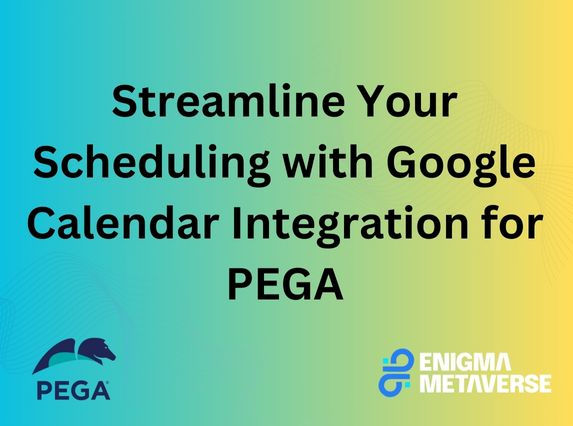


Comments